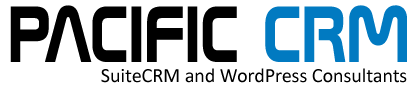When you start SuiteCRM for the first time you will need to setup your outgoing email. The outgoing email is essential as it handles all of the automated messages as well as Workflow based emails, Email Responders and direct emails to your Contacts.
Head over to Admin, scroll down to Email Settings.
As you can see from my Outgoing Email setup screen, I have added my,
From Name: Christine Ely
From Address: chrisely@pacificcrm.com
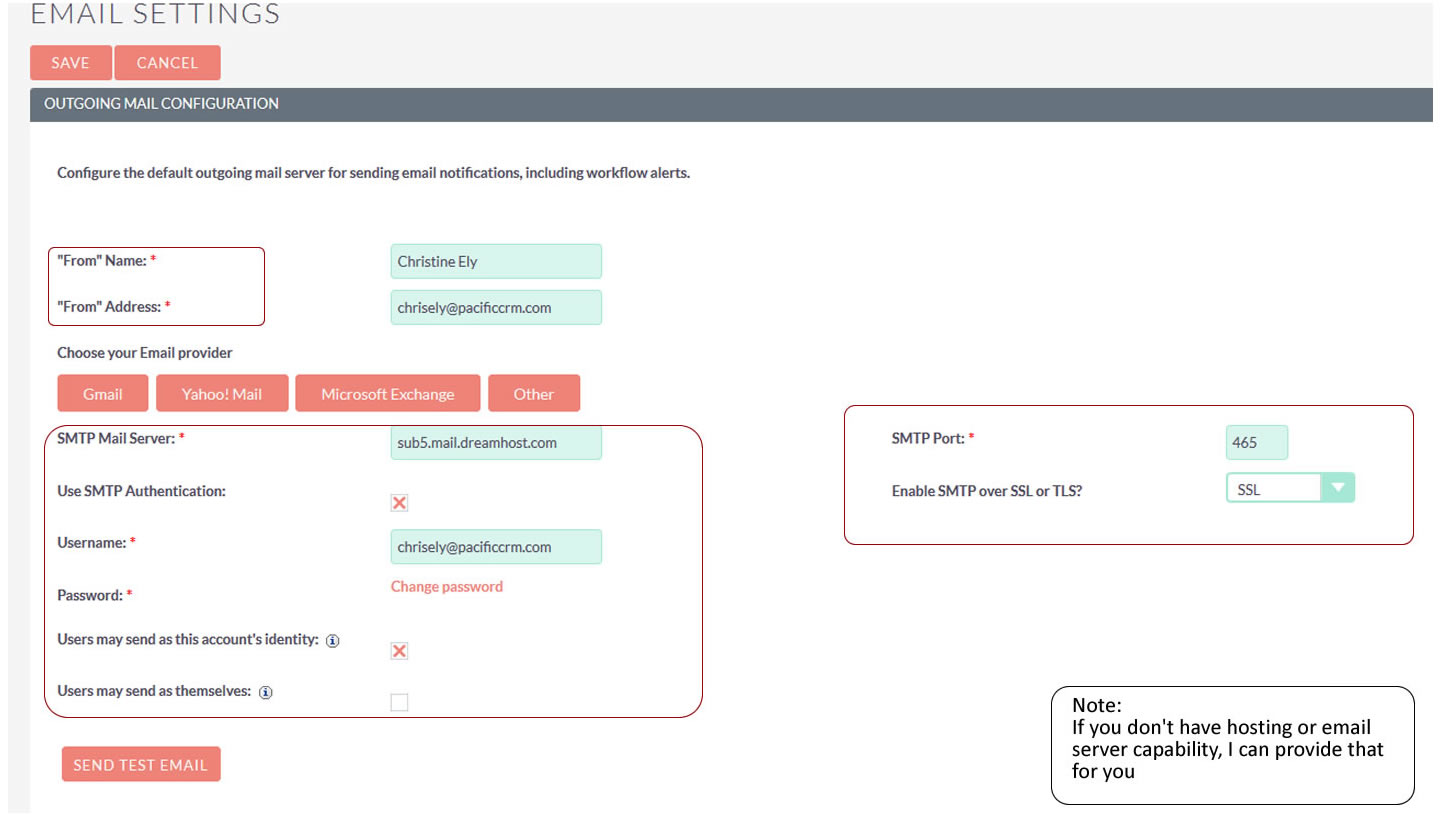
I then entered the SMTP Mail Server credentials. For my email I use Dreamhost but all hosting providers will provide instructions for the specific Mail Servers.
Ensure that you select ‘Enable SMTP over SSL or TLS?’. For most users, SSL will be the preferred choice which automatically selects the default SMTP Port of 465.
Once you have entered your credentials, it is a good idea to send a test email to confirm everything is working. You can see the result of that in the email receipt screen shot:
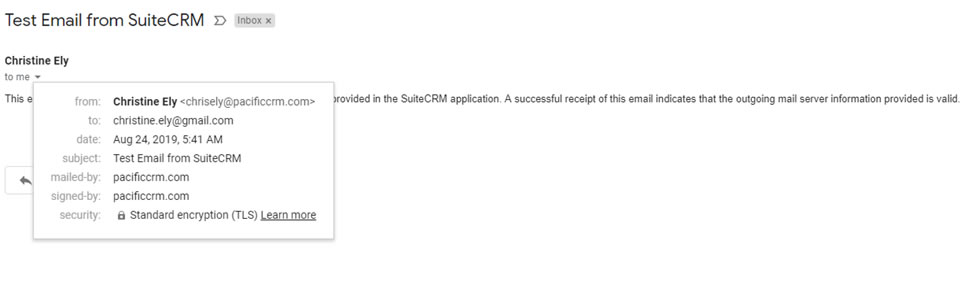
When you get that, you know that you have correctly setup your Outgoing Email.